Instant shipment quotes, transparent surcharges, discounted
carrier rates and comprehensive shipping tools eliminate complex
freight management and give you simple, fast and efficient
shipping.
Use FreightExchange as your freight brokerage platform or
integrate your eCommerce store in a few clicks to simplify your
processes even further.

Enter your company details via the Signup screen.
Choose to pay as you go by credit card and/or pay one weekly invoice.
Set up your credit cards via the Payments screen.
Complete your credit application.
Setup your online stores via the Platform screen. The order details, including addresses, SKUs, packaging details & references will appear on the Quote screen ready for dispatch.
Setup the freight quoting functionality via the Platform screen.
Setup your standard packaging details via the Packaging screen.
Share branded tracking updates to your customers automatically by adding your logo and brand colours in the Branded Tracking screen.
Enter the packaged weight & dimensions, origin and destination postcode to get an accurate quote before you ship.
Enter the full order details, including the pickup and delivery addresses, the packed weight & dimensions, and any special instructions via the Quote screen.
FreightExchange will select the cheapest option based on the size and weight of the items for each order or you can select another service.
Choose to add the shipment to your weekly invoice or pay by credit card.
FreightExchange generates carrier compliant labels and shipping documents that can be printed, one at a time, or in bulk from the Book screen.
Request a carrier pickup by selecting the orders you wish to dispatch and clicking Book Pickup from the Book screen.
Monitor the status of your orders and receive updates on any delays or issues via the Track page.
Edit the order details, including the pickup and delivery addresses, the packed weight & dimensions or any special instructions via the Quote screening.
FreightExchange will select the cheapest option based on the size and weight of the items for each order or you can select another service from the Quote menu.
Pay as you go or pay weekly based on the previous week's shipping activity. All invoices can be viewed and paid via the Invoice screen.
FreightExchange generates carrier compliant labels and shipping documents that can be printed, one at a time, or in bulk from the Book screen.
Request a carrier pickup by selecting the orders you wish to dispatch and clicking Book Pickup from the Book screen.
Automatically email status updates to your customers with your company or store brand.
View and edit your business number and head office address.
Browse and download all your shipping related data as one report from all carriers.
View and analyse all of your shipping costs, and carrier performance on a single page.
View and edit your company, warehouse, customer, store and 3PL addresses.
Add credit / debit cards to select when paying for your freight.
Add, delete and edit your company's users and their user permissions.
View, download and pay your weekly consolidated invoices from all carriers.
Manage products for easier fulfilment and compliant documentation.
Manage frequently used packages for faster fulfilment and accurate quoting.
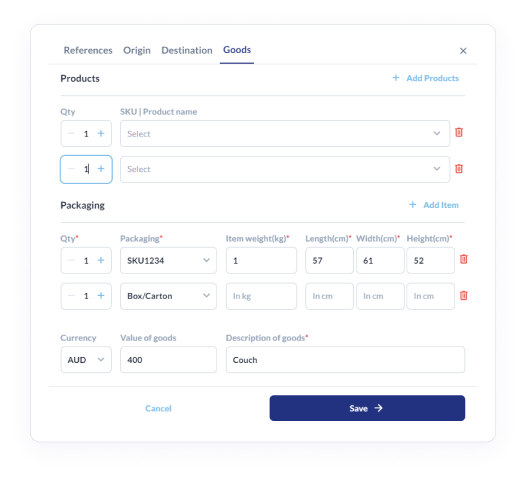
.png?width=478&height=535&name=Group%201888%20(1).png)
Manage tags for easier categorisation of shipments and integrations.
Manage your customised tracking page so that it looks and feels like your own website.
For more automation, you can connect your Shopify or WooCommerce store to FreightExchange with our simple shipping plugins, and within a few clicks, you can elevate your customer’s experience with your business.
Customers can accurately quote and track orders at your store check-out for faster dispatch. Orders feed directly into the FreightExchange portal ready for shipping. It’s really that easy.
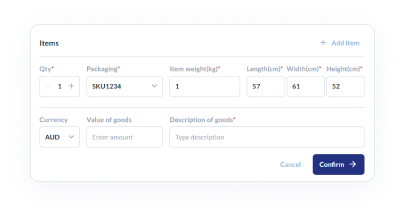
Enter your Location Type, Country and Postcode.
Be sure to select the Tail-lift Truck box if you have no forklifts on site.
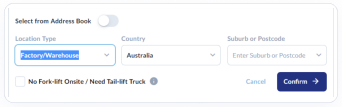
Enter the Location Type, Country and Postcode or select an address from your Address book.
Be sure to check the Tail-lift Truck box if there are no forklifts on site and the Authority to Leave box if the carrier can leave the shipment.
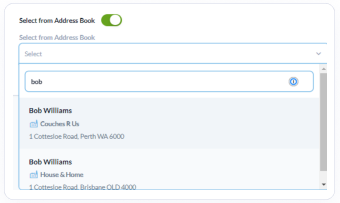
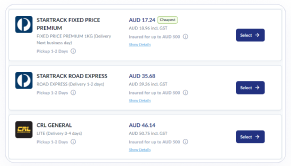
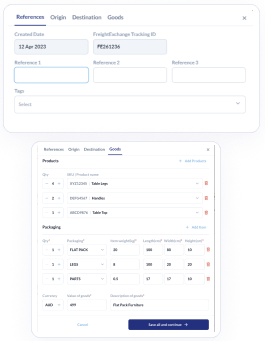
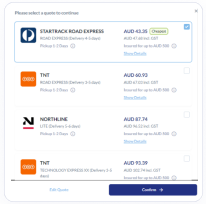
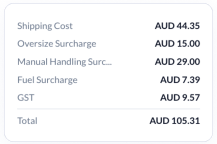
.png)
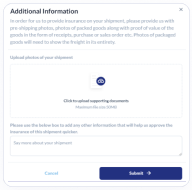
.png)
You can download and print labels for each shipment by clicking Labels.
When you are ready to book pickups, you can do so individually by clicking Book Pickup.
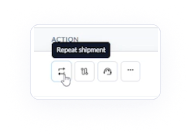
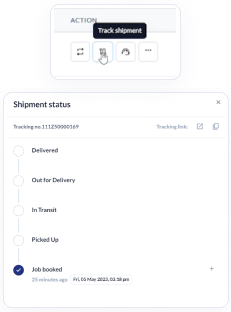
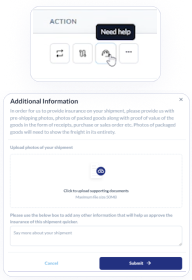
Click the ... button to view shipment details, view and search shipment manifests, download labels, or download shipping manifests.
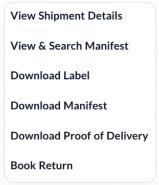
Lorem ipsum dolor sit amet, consectetur adipiscing elit, sed do eiusmod tempor incididunt ut labore et dolore magna aliqua. Lorem ipsum dolor sit amet.
Lorem ipsum dolor sit amet, consectetur adipiscing elit, sed do eiusmod tempor incididunt ut labore et dolore magna aliqua.
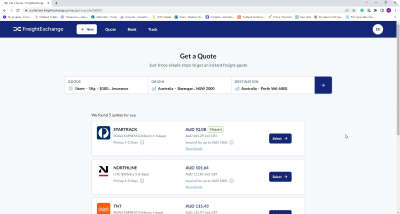
.png)
Lorem ipsum dolor sit amet, consectetur adipiscing elit, sed do eiusmod tempor incididunt ut labore et dolore magna aliqua.
.png)
Lorem ipsum dolor sit amet, consectetur adipiscing elit, sed do eiusmod tempor incididunt ut labore et dolore magna aliqua.